Once you've created a chart in the ChaosHunter Trader and you've added a model or models to the chart, you can send trades to the IB Trader Workstation several different ways.
IT IS STRONGLY RECOMMENDED THAT YOU BEGIN TRADING WITH AN INTERACTIVE BROKERS PAPER TRADING ACCOUNT WHEN YOU FIRST START TRADING WITH THE CHAOSHUNTER TRADER.
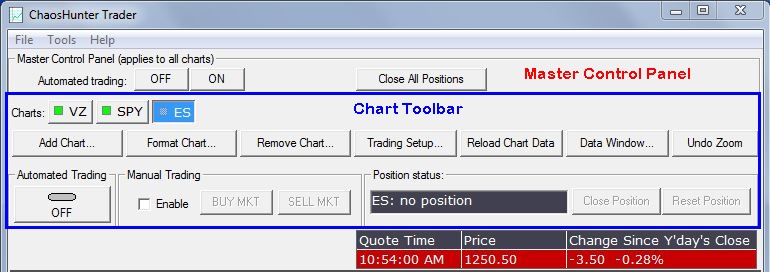
Master Control Panel
In the Master Control Panel, clicking the "On" button for automatic trading activates the automated trading mode for ALL charts currently displayed in the Chart Toolbar directly. This action allows trades to be sent to the IB Trader Workstation without any user intervention. The trades are only sent if the models produce a trading signal and meet any Majority Rule requirements (if they exist) specified in Trading Setup.
When a ChaosHunter Trader chart enters a position, that position is stored with the chart. If you turn off automated trading and once again turn it on, the model will produce future trading signals based on that stored chart position. The ChaosHunter Trader does not synchronize the chart with the current position in the IB Trader Workstation, which could have changed since automated trading was turned off due to a trade that was executed directly in the IB Trader Workstation.
If by the end of a bar an order issued on the previous bar is not completely filled, Automatic Trading is turned off for ONLY the chart in which the order was not filled. (Other charts will continue to trade and may be controlled in the Chart Toolbar, described below.) If trading is shut off, a message is posted in the Order/Trade Log in the Trader Workstation Data Display.
There can be a number of reasons why either the trades or the fills are not transmitted between ChaosHunter Trader and Interactive Brokers. If Automated Trading is turned off, investigate the problem and determine whether positions in Interactive Brokers are in sync with positions in the ChaosHunter Trader. You can use the Order Trade log to see the history. Check the IB Messages log for any errors related to the last order. If positions are NOT in sync, you will have to synchronize them manually before you begin automated trading again. If you are in doubt about what to do, the safest method is to liquidate positions in Interactive Brokers and use the Reset Button in ChaosHunter Trader to neutralize each chart. To restart automated trading after synchronizing, toggle the Automated Trading button to the "ON" position in the Chart Toolbar.
If you find that positions have gotten out of sync and Automated Trading has NOT turned itself off, turn it off yourself to investigate and correct the problem as above.
If you do not want to trade all of the charts listed in the Chart Toolbar, you can select an individual chart by clicking on the symbol name to display the chart. Next you can choose to trade the chart either automatically or manually as described below, or you can simply monitor the trading signals generated by the ChaosHunter model(s) in real time.
Automated Trading: The Automated Trading button in the Chart Toolbar is an on/off toggle switch which applies only to the selected chart. Click it once to toggle it on to activate automated trading for the displayed chart. To trade another chart, simply click on a different symbol and toggle the Automated Trading button to "ON" to begin trading that chart.
If you want to monitor the chart but not send any trades to the IB Trader Workstation, select a chart and then toggle the Automated Trading button to the "OFF" position. You can view the ChaosHunter model trading signals in the Untraded models tab of the IB Trader Workstation Data Display.
When a ChaosHunter Trader chart enters a position, that position is stored with the chart. If you turn off automated trading and once again turn it on, the model will produce future trading signals based on that stored chart position. The ChaosHunter Trader does not synchronize the chart with the current position in the IB Trader Workstation, which could have changed since automated trading was turned off due to a trade that was executed directly in the IB Trader Workstation.
If by the end of a bar an order issued on the previous bar is not completely filled, Automatic Trading is turned off. If this occurs, a message is posted in the Order/Trade Log in the Trader Workstation Data Display. Click here for information on how to correct the problem.
Manual Trading: If you want to make your own trading decisions for a selected chart, click the Enable checkbox in the Manual Trading box. You can click on either the BUY MKT or SELL MKT button to send your trades to the IB Trader Workstation. The size of the trade will be the number of shares, contracts, or dollar value that you specified in Trading Setup.
You can manually trade several charts by selecting a chart, clicking on the enable box, and then click on the BUY MKT or SELL MKT button. If you switch to a different chart, you must once again click on the Enable check box.
When the Manual Trading box is enabled for a symbol, you can view the Order/Trade Log tab of the IB Trader Workstation Data Display to examine your trades. IT IS EXTREMELY IMPORTANT THAT THE USER MONITOR ALL TRADING ACTIVITY WITH INTERACTIVE BROKERS.
If a chart is being automatically traded and you switch to Manual Trading, Automated Trading is turned off for that chart. You must once again select Automated Trading to send signals from that chart to the IB Trader Workstation without manual intervention.
Monitor Models without Trading
If you want to monitor the trading signals produced by your ChaosHunter models in real time without sending trades to the IB Trader Workstation, load a chart and add the model(s) of interest. Make sure Automated Trading is Off in the Master Control Panel and that the Automated Trading is toggled to the OFF position in the Charts Toolbar. Look at the Untraded models tab in the Trader Workstation Data Display in ChaosHunter Trader to view the virtual trading signals.
Order Types
All trades are sent as market orders. You cannot specify limit orders. However, you can specify a target in points or a max loss in points. Click here for more information on Money Risk Management.